Drupal Content Management System is a very powerful tool to manage the data like content, audio, video, documents on our website. If the site has more complexity in terms of content manageable people will prefer CMS like Drupal, WordPress, Joomla tools.
Prerequisites
Here you can see the steps to install the Drupal site on your machine. Installing Drupal requires a Web server and Database server. And Drupal is the PHP Framework, so additionally you need to install PHP.
I would like to recommend this article for the LAMP stack. https://www.digitalocean.com/community/tutorials/how-to-install-linux-apache-mysql-php-lamp-stack-on-ubuntu
If you are a windows user you can install WAMP stack exe from http://www.wampserver.com/en/
So now you are all set to install the Drupal site on your machine.
- First, get the latest source code from https://www.drupal.org/, there two file formats available pick any one of them. Download it and extract it into your webroot directory (/var/www/html), which will be publicly available.
- Then navigate your Drupal extracted folder, it will take you automatically in the installation script. Choose your desired language and proceed to the next step.
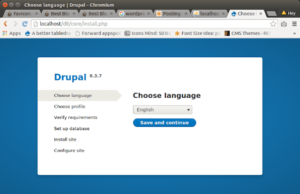
- Drupal comes with two profiles Standard and Minimal, choose the profile which one you want to proceed with. If you want your site as distribute you can create a new profile like this. Likewise, Standard profile comes with commonly used feature and Minimal profile have minimal feature, with that, you can extend your functionality.
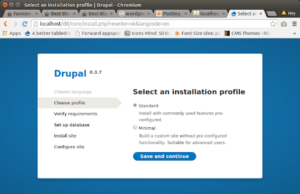
- Create files folder within your drupal folder (/var/www/d8/sites/default/files) for the site related files will be stored in this folder, this is required for your Drupal site and also please make sure this folder will be writable so that on the installation some of the configuration files will be stored in this directory, otherwise, you will see the below screen.
- Then go to /var/www/d8/sites/default directory copy and rename the default.settings.php into settings.php, here only Database configuration will be saved. This file also should be writable by the web root so that the install script updates the Database configuration from the site interface to this file, you can change it in the future if you want.
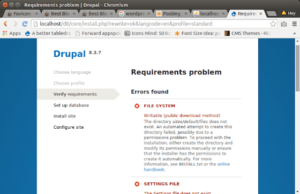
- If everything fine you will get the below screen for the Database configuration, provide your Database name and login credentials for the Database connectivity for your Drupal site.
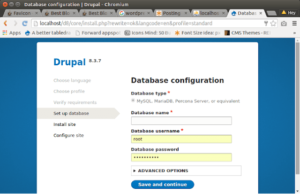
- Then update your site-related information like Site Name, site Email address, and Admin username and Password this user account will be treated as the admin user, so by default, this user will have all the permission in the Drupal site. Here the Screenshot for your reference.
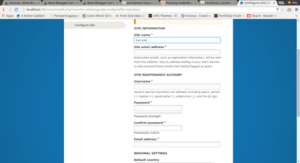
- Once you are done with all the steps then you can see the Drupal site index page with Welcome Message, like the below screenshot. Now your Drupal site is ready for your customization and you can extend your functionality.

Let me know if you have faced any issues regarding the Drupal site installation.



